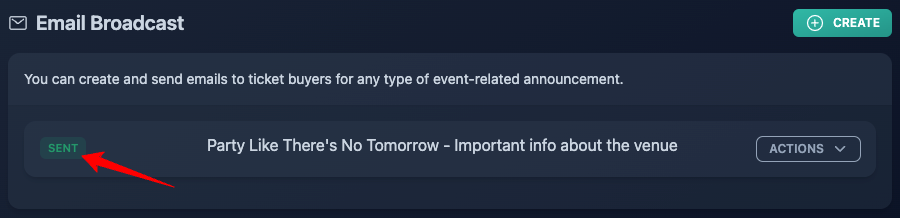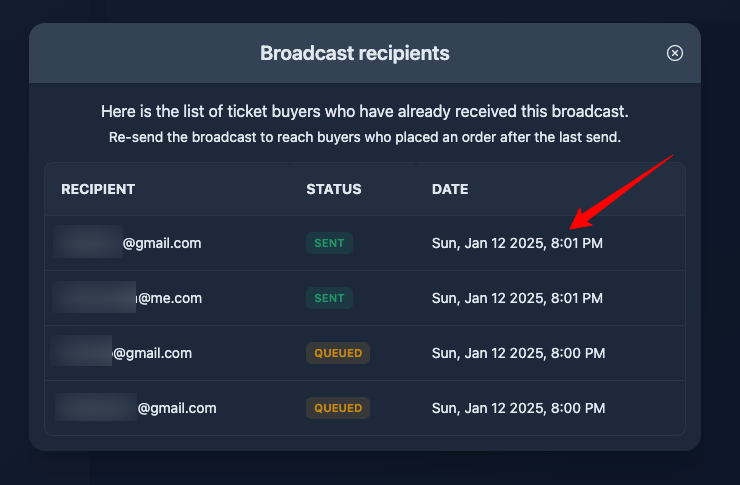✉️ How to send email broadcasts
Email broadcasts offer a simple yet powerful way to instantly connect with your audience. With this feature, you can send a single message to the entire list of ticket buyers for a specific event, ensuring your updates reach everyone with ease.
How to create the subscribers list
As soon as the first order is completed, Tixtree automatically creates a subscriber list linked to the specific event. With each subsequent order, the ticket buyer's details are seamlessly added to that list. No action is required on your end.
If the same buyer places multiple orders with the same email, only one record will be added to the subscribers list.
How to send an email broadcast
Go to your event overview
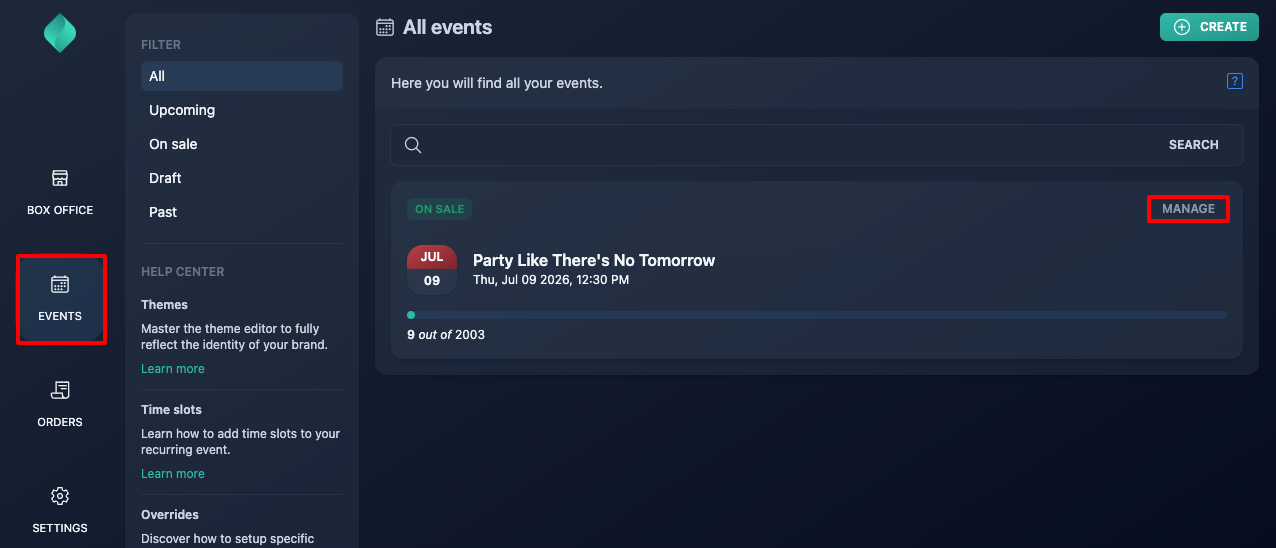
Expand the "Communication" accordion, then select "Email Broadcast"
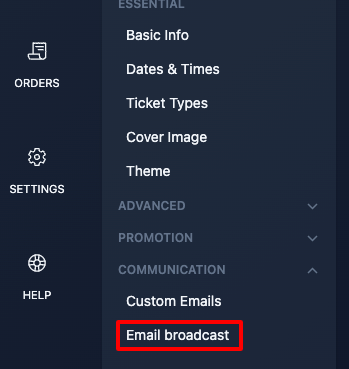
Click "Create", then compose and save the email

TIP: Use the puzzle piece icon to add dynamic data in your email body.
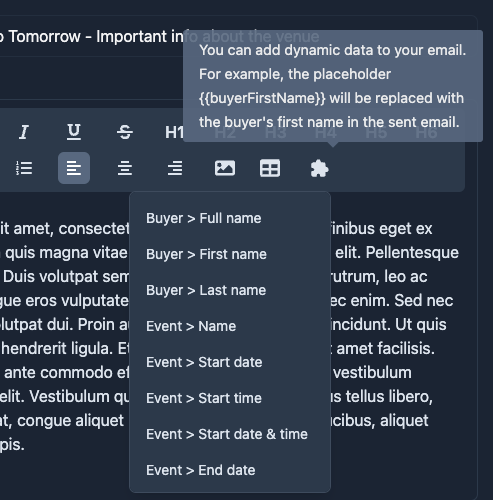
The email will be saved with "Pending" status
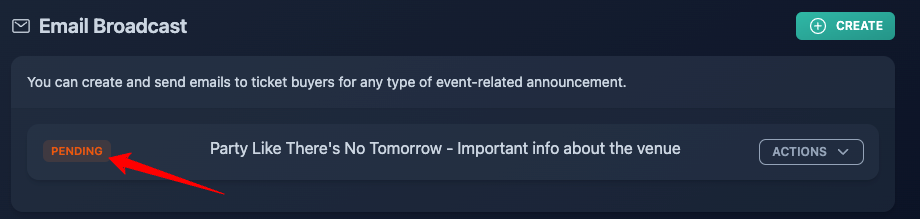
At this point, by clicking the "Actions" menu, you can:
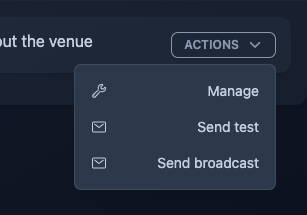
- Edit the email subject or content via the "Manage" button
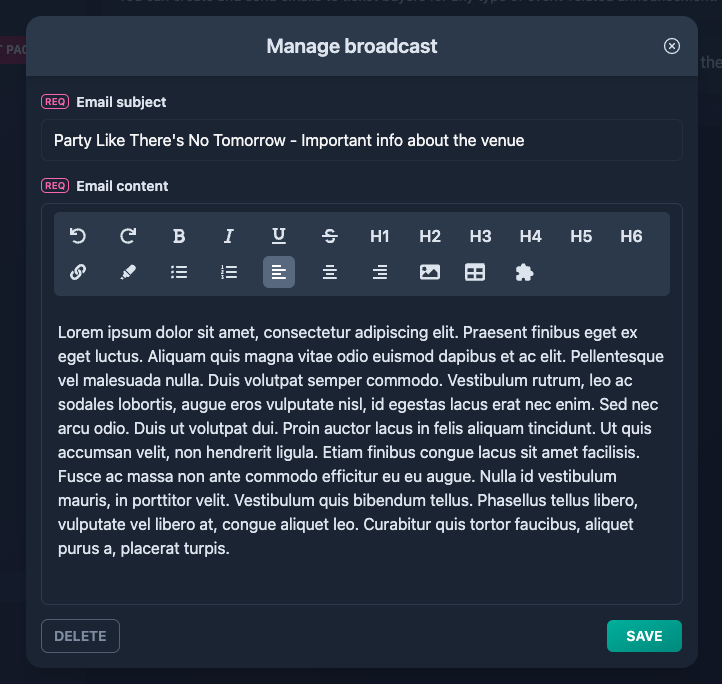
- Send a test to your organization's email
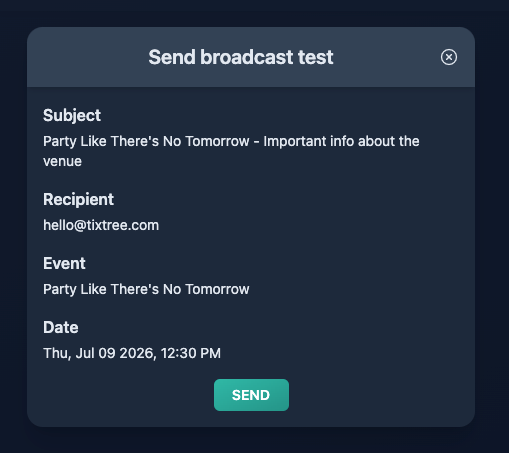
- Send the broadcast to your subscribers list
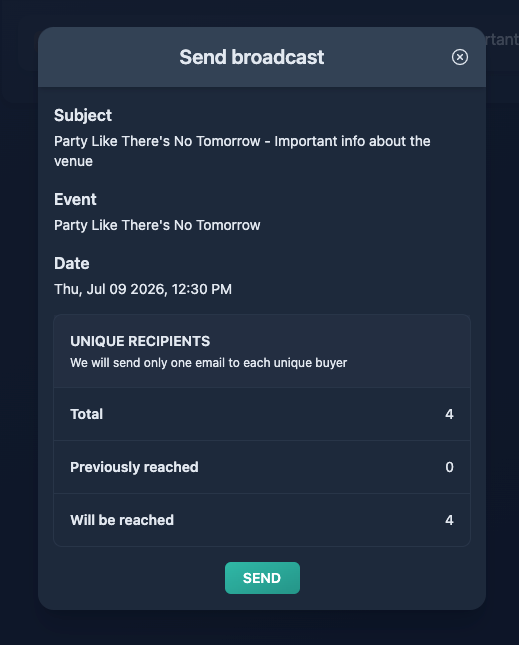
As your subscriber list grows, you can resend the same email at a later time, ensuring only the new subscribers receive it.
Once the email broadcast is sent, its status will change from "Pending" to "Queued". The "Queued" status means the system is prepared to process your request as soon as the queue is cleared.
The time required to dispatch an email depends on several factors. We strongly recommend avoiding sending critical emails just a few hours before the event, as delivery delays could prevent your attendees from receiving the information in time.
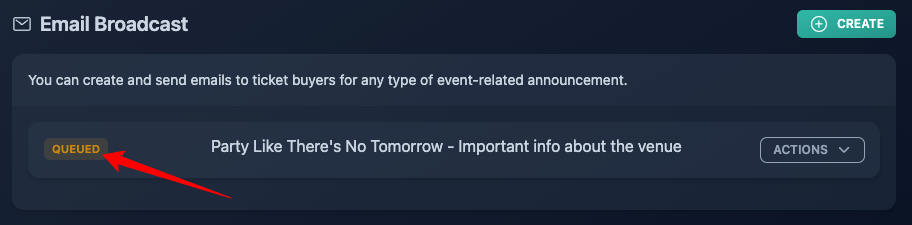
When in "Queued" status, you can view the list of recipients and the related delivery status.
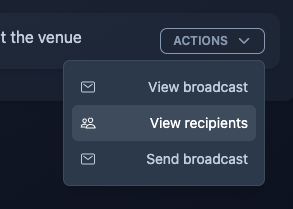
The email broadcast will be marked as "Sent" as soon as all the recipients are reached.